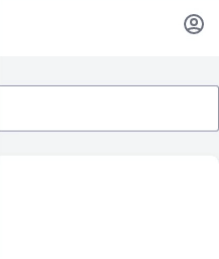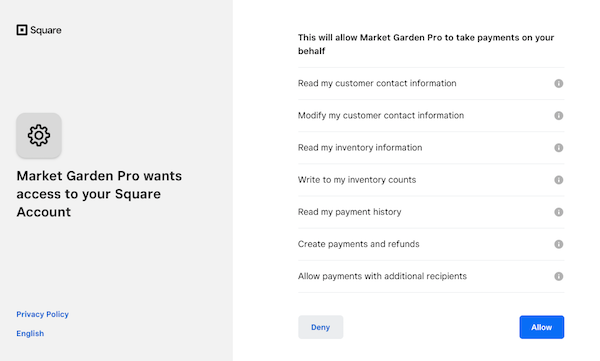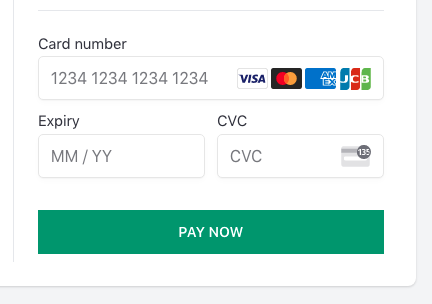Online shop >
Payments - Square
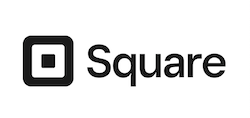
Square allows you to accept credit debit and card payments for purchases through your MarketGardenPro online shop.
Funds are then sent automatically to the bank account of your choice.
Square also allows you to offer Subscription products, such as a weekly veg-box. Square will take care of storing customer credit cards and the recurring billing on your behalf.
Setup
From your MarketGardenPro account, click the Shop settings link in the menu in the top right of your screen.
From the settings page, select the Payments option in the sub-menu, and choose Square.
On this page you will see the option to "Authorize" payments to your Square account;
At this point, you will be redirected securely to Square, where you can confirm this authorization;
Once you have completed the steps, you will be returned to MarketGardenPro. You're now ready to begin accepting credit cards! 💳
At the checkout, your customers will now see simple, secure credit card fields for payments.
Managing payments
New payments will automatically appear in your Square account, and any administration you wish to do (e.g. refunds) can be done from there.
Syncing Products to Square Item Library
When Square is configured, you can quickly and easily sync your products to your POS Item Library. Read more.
Fees
When using Square to collect payments, there's a small fee for each transaction, which is automatically deducted from the total amount of each sale.
Help & feedback
To request help or propose functionality that your farm would like to see in the next version of MarketGardenPro, email support and we'll do our best to help.
Try MarketGardenPro for Free