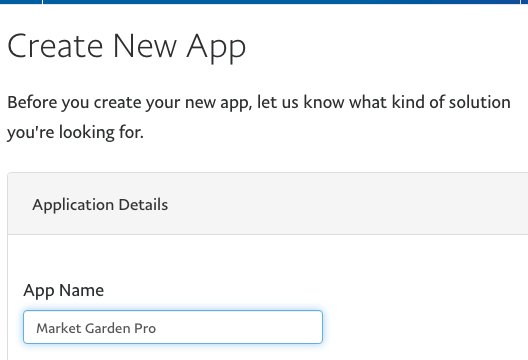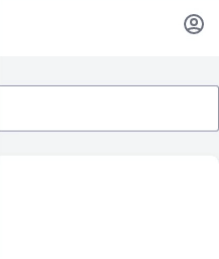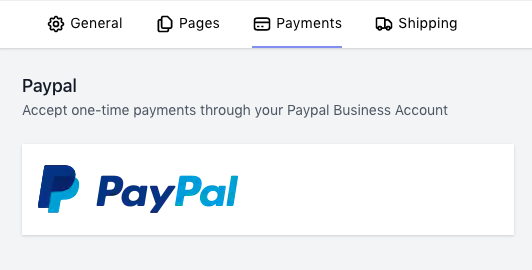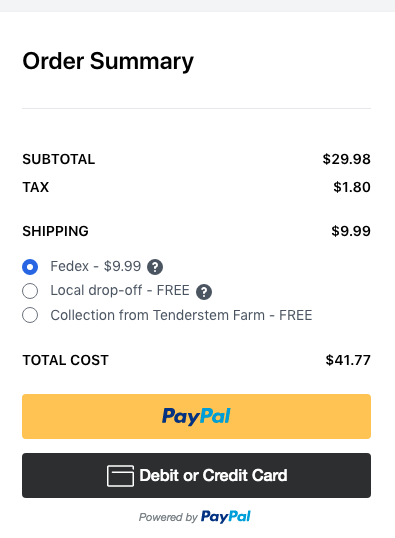Online shop >
Payments - Paypal
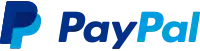
We recommend you embrace the powerful tools Stripe has to offer, however, if you don't intend to offer Subscription products Paypal is easy to setup and is well recognised amongst online buyers.
Setup
You'll first need to create an App in your Paypal Developer dashboard. You can call this anything you like, but we suggest you give it a memorable name so you know it's part of your MarketGardenPro integration;
When prompted to choose App type, select Merchant;
Once created, take note of your Client ID which is a long text string;
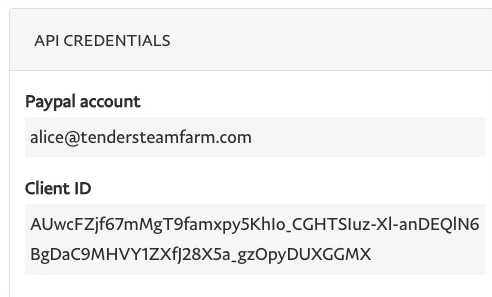
From your MarketGardenPro account, click the Shop settings link in the menu in the top right of your screen.
From the settings page, select the Payments option in the sub-menu, and choose Paypal.
Enter the Client ID your generated in the previous step. Once saved, options to pay via Paypal will appear at the checkout on your online shop;
Fees
When using Paypal to collect payments, there's a small fee for each transaction, which is automatically deducted from the total amount of each sale.
Next: Online shop » Pages »
Help & feedback
To request help or propose functionality that your farm would like to see in the next version of MarketGardenPro, email support and we'll do our best to help.
Try MarketGardenPro for Free